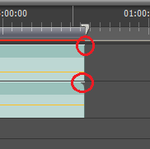Editing Tips & Tricks: Difference between revisions
From YSTV Documentation Wiki
Iain.cooke (talk | contribs) m (→Notches) |
Iain.cooke (talk | contribs) (paste attributes) |
||
| Line 6: | Line 6: | ||
[[Image:Premiere_tips_notches.png|thumb|right|150px|Top without notch can be extended, bottom with notch can't]] Clips (video, audio and sequences) on a timeline have notches in the top corners of the block to indicate that the full length of the clip has been used. If there is not a notch, then the full length of the clip is not in use and it can be extended. | [[Image:Premiere_tips_notches.png|thumb|right|150px|Top without notch can be extended, bottom with notch can't]] Clips (video, audio and sequences) on a timeline have notches in the top corners of the block to indicate that the full length of the clip has been used. If there is not a notch, then the full length of the clip is not in use and it can be extended. | ||
== Attributes == | |||
=== Paste Attributes === | |||
Attributes (video effects: position, size ) can be copied from one segment of video to another. Simply right click the clip on the timeline and copy. Select the clip you want to apply the same set of attributes to, right click and select '''Paste Attributes''' | |||
Revision as of 13:34, 23 June 2010
Here is a list of tips and tricks for editing. These usually involve tricking Premiere into doing what you want it to in a way which is not necessarily obvious.
Syncing footage
Notches
Clips (video, audio and sequences) on a timeline have notches in the top corners of the block to indicate that the full length of the clip has been used. If there is not a notch, then the full length of the clip is not in use and it can be extended.
Attributes
Paste Attributes
Attributes (video effects: position, size ) can be copied from one segment of video to another. Simply right click the clip on the timeline and copy. Select the clip you want to apply the same set of attributes to, right click and select Paste Attributes